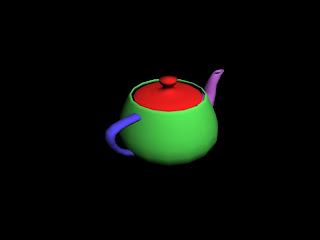To begin creating my scene I first drew out a displacement map image in Photoshop of the shape of the landscape I wanted to use in my scene. I created a plain in 3Ds max and placed a displace modifier on top so I could import my image onto the plain. By increasing the “strength” I was able to produce the landscape, and by increasing the blur and applying a mesh smooth modifier I was able to smoothen the landscape out to be more realistic.

To create my bonfire I first created a pyramid with a wood texture applied. I then used the cylinder and clone tool to make logs to be placed against the pyramid. I placed a second wood texture onto the logs.

Next I wanted to create the fire effect for the bonfire. I spent a large amount of time following help on the internet trying to follow instructions on how to create fire, however I couldn’t get anything to work. So I used the snow particle emitter option and instead of having the snow fall down. I rotated the particle emitter around so it would shoot the snow upwards. I then changed the parameters, such as the size of the flakes, and the shape and colour to make it appear as fire. I then changed how long and how big the particles would become over a set amount of time.

Within the material library I created the texture of the fire and smoke by changing the parameters under diffuse colour, specular colour, specular level, self illumination and opacity, all with particle age maps.
Within these maps I was able to add noise and other effects to create a realistic fire colour and texture, also to make the fire turn to smoke as it went higher.

Like I did with my other scenes I created a large sphere to place my whole landscape within so I could place a sky texture along the inside. The sphere also creates a better light source within the render as well.
I placed a free spot light with ray traced shadows turned on to point at the bonfire area. This however left the background landscape a little too dark, so I added an extra Omni light in the background area to brighten it up slightly.

To finish off my scene I added some leaves textures around the bonfire and some people standing around the fire.
To create the people I made a sphere with low amount of segments and with smooth turned off to give a less perfectly rounded head. A simple box for all the body parts and a sphere for the joints was a simple enough approach as they were only to be used as silhouettes with no detail.

Once I was happy with the overall scene I rendered a few different images from different locations.
These are the final images from my Guy Fawkes/November scene.